-
April 5, 2020 at 6:29 pm #2133
 Jareth SteeleParticipant
Jareth SteeleParticipantJust finished a small animation, really enjoying the program so far! Here are some thoughts on how to improve it, as well as some questions. 🙂
I read through some other posts here and while I thank you for wanting as simple a program as possible (the whole reason I wanted to try it out really), I fear you have accidentally achieved that by putting anything but the bare minimum in the menus. For example, I used Convert Clone To Original every minute or two, requiring two clicks each time. Then another click to clear the frame to make an inbetween (Is there an easier way to turn a clone into a blank frame, that isn’t by adding one underneath it?). This should just be one button! Same with undo/redo. That reeaally shouldn’t be a two click thing.
Repeating myself, but the fact that there aren’t a lot of buttons doesn’t mean the program is simple. Actually, it’s more complicated because you have to memorise which menu the thing you need is under. If someone didn’t have access to the tutorials, they most likely wouldn’t know about a feature since they’d have to explore the menus, but if it was a button in the toolbar they would intuitively want to try it out and find out what it does.
Im not sure if I’m the oddbod here but while watching the tutorials and while drawing I felt a lot of things were built around having a keyboard. As someone using a Surface Pro, I don’t have my keyboard around at all times, so shortcuts are not so short.
It wouldn’t do much harm to have as much as possible be accessed purely by touch.
If you’d like an example of an interface that is extremely simple but has plenty of options, have a look at the interface of Painttool SAI (Version 2). While overshadowed by better competitors, SAI has such a lovely interface that never made me feel overwhelmed when learning it, while having pretty much every basic tool you’d ever need.
Some other people talked about it but Vector based / Editable line art would be great. SAI is possibly the best example of this I’ve seen. (I’m terribly fond of it you can tell… It’s so hard to adjust to more professional programs because it’s just so intuitive)
Obviously I’m not sure if you’ve already solved this problem since there’s no colour tools yet, but it would become a nightmare to animate coured and shaded scenes with the current layer setup. I have never really seen an animation program solve this very simply, but what would be nice is if each animation layer was made of layers… The way Flash does it always struck me as clever too even though I could never quite wrap my head around it.
https://imgur.com/I7xVbxW hope that works?
Will there be some simple tweening in this program? Being able to move the camera smoothly or make a walking animation without having to move the frames around would really be all I’m thinking of.
Also, I do believe there is no stabiliser yet? I hope that’s in the works because my lines are so very jiggly…April 5, 2020 at 6:57 pm #2136 NielsKeymaster
NielsKeymasterThanks for all this Jareth! Much appreciated!
Of course it is not efficient to have to go to the menus all the time. For me the menus are where you explore and discover the features (sort of like you said with buttons). But then you use the interface or shortcut keys for efficiency. But when you do not really have the keyboard as an option, I do understand you want something else.
But the thing you are doing with first turn into Original and then clearing it – you don’t need to. It IS just one button. Clear Drawing. That’s it. The button is in the Tool Bar as well as in the SpeedDial – both of which would be ideal for your need I believe.
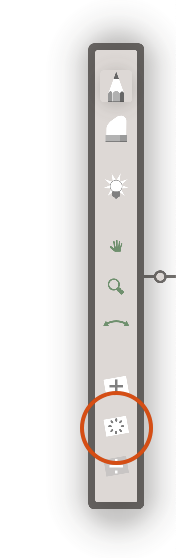
When color is introduced in a later alpha version you will be able to add paint layers and couple those with the corresponding line above and shadow layer in-between. Did you know about the link feature? Right now you can link two or more layers together so when you do any timing changes in one layer (like deleting or adding drawings), the same happens in the linked layers. Ideal for not having to adjust a shadow layer all the time or something else that needs to be in sync.
In the next big release (v6.0) we have plans for various advanced, yet simple to use, features for manipulating lines. Also tweening like you talk about.
Actually the line in the current alpha 1 is already stabilized. It is quite clever and subtle, so you don’t feel it that much, but it makes a huge difference compared to if it was not there.
April 5, 2020 at 7:27 pm #2139 Jareth SteeleParticipant
Jareth SteeleParticipantJust tried clearing the drawing- I guess I assumed since it was a clone you wouldn’t be able to- so that’s very handy to know! 😀
I know about the layer linking thing, while watching the tutorial I thought “WOW! That’s a really clever feature!” but I haven’t needed to use many layers yet since there’s no colour yet, so I’d probably have a more thorough opinion on that when many layers are necessary. It’s possible I’m misunderstanding what you mean by ‘paint layers’? Will that be… Part of the drawing itself or on a separate layer? See, I’m imagining if you had a scene with say, 3 characters and a background. If each was on a layer, that’s 4 layers. Fairly manageable. But then, if you wanted to colour and shade each, wouldn’t you need to add more layers? They would be linked to each character and the background, sure, but then that’s 12 layers you’d be dealing with, which feels like it could get messy. All the shading/colour could be on one layer but then you couldn’t link them to each character. I hope that makes sense! I’m imagining the ideal solution to be that each animation layer has it’s own folder for the different components. Either in a different box, such as how I drew it, or that the folder is in the X-sheet and you can open and close it to access the layer you need. Maybe that’s what you mean by paint layers?
It’s possible I haven’t noticed the stabilisation since I’ve been working slowly to get my lines right- I hope further stabilisation will be an option. I’m quite reliant on it, heheh.
Edit: Just remembered something! I was using the lasso/cutter a lot, and each time I expected to still be using the tool, but each time you use it it ‘turns off’ which got very annoying, especially since I was accessing it from the menus.- This reply was modified 5 years ago by Jareth Steele.
April 5, 2020 at 7:51 pm #2143 NielsKeymaster
NielsKeymasterAs soon as we get customizing the tool bar and speed-dials done – you will be able to chose witch functions (icons) should be in there and where. This will make life much easier for you I’m sure. 🙂
I do get you point about all the layers. I will see if we can do some kind of folder structure. Thanks for convincing me. 🙂
A Paint Layer will be a layer that is suitable for 24 bit coloring (plus 8 bit alpha of course). Right now the layers are designed for linework and as such only 8 bit (256 shades of the chosen layer color). Paint Layers will work very similarly to line layers, but you can use any color, stroke for stroke, and when filling areas, – like you can in any normal paint app.
About the floating selection turning off when stamping: We should consider an alternative way of stamping that stamps it but keeps it floating too. Noted.
April 6, 2020 at 5:59 pm #2202 Jareth SteeleParticipant
Jareth SteeleParticipantBack again! Just finished a fairly hefty animation, posted it here but I’m not sure if it actually posted…
Here is what I’m referring to for reference though: https://imgur.com/J37U698
Now that I’ve gotten use out of a lot of layers, here’s what I’ve noticed.
I can’t rearrange animation layers? I’d finished my initial sketch and wanted to move the background to the front, and I couldn’t do it, even with my keyboard. I tried renaming it to see if that was how it worked but it didn’t seem to do anything. Bit troublesome!
I’m glad I could convince you to try folders for the layers, because I really didn’t want to delete my sketch, which was 5 layers, one for each leg and the body. If we had folders, (also, a way to merge layers?) I could have tucked them away out of sight 🙂
Another thing I can’t move is the animation/animation layer itself. I didn’t draw it in the centre of the canvas and wanted to move the whole drawing and all its layers to the centre, which… Appeared impossible, unless I moved each frame… Using the cutting tools D:
Is there any way to only have the onion skin of the layer you’re currently on show up? It was a bit troublesome doing inbetweens where i wanted the onion skin on, as well as seeing my sketch layers. I had to disable the sketch layers since their onions were also showing up and confusing me as to which one wasn’t an onion. Not sure if that makes sense but basically it would be nice to pick which layers are onioning and which ones aren’t.
The way layers appear on top of one another seems strange, not sure how it works, but it seems whichever one you click on is the one on top. It didn’t come up but I’d imagine something with lots of components on different levels would be a nightmare to get to layer on top of one another correctly without lots of clicking.
I know the programs a WIP but it’s a bit awkward to show off what you’ve made without exporting it as a single file. I’m sure there’s stuff online to turn individual frames into a gif but that seems tricky, so I just recorded my screen, which was lagging.April 6, 2020 at 8:49 pm #2214 NielsKeymaster
NielsKeymasterThanks for this Jareth! Your animation looks great – even after your troubles! 😉
The layers are always in the order of the left most is on top, then down to the right most which is at the bottom. Only exception is the layer you are currently working on. This is what you noticed – it popped above every other layer as you clicked it, so you can always see the layer you are drawing on clearly.
To reorder layers, just drag the “thingies”, at the bottom of each column in the x-sheet, left or right.
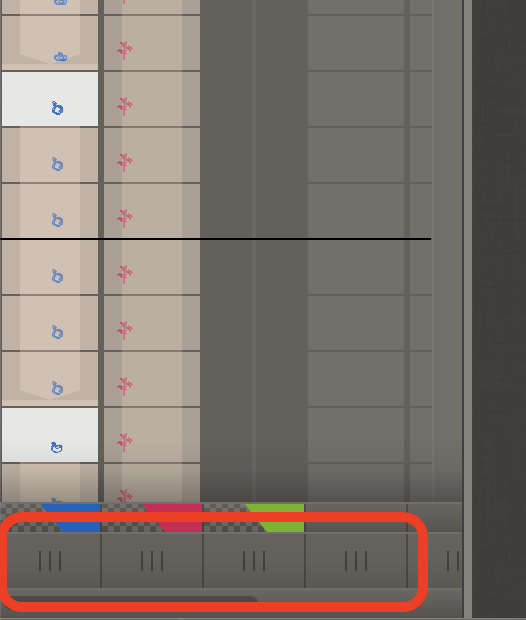
In this version the Merge Layers functionality is off (you can find it greyed out in the menu) – we couldn’t finish it before the deadline of the pre-release. But it will come soon.
Moving a selection of many frames at the same time is also coming pretty soon.
Turning off layers that you don’t want to look at with onion skin is just a matter of turning them off (eye).
Also remember that the reason layers are easy to change to another color is exactly to keep layers visually apart. If you have two layers with the same color, they will blend together visually and this is confusing of course. So just keep them with different colors. At the end, when you want to export, you (for the most part) only export your cleaned up (inked) layers and then you most often set them all to black (setting everything to black can be done while exporting as well).
Maybe you where aware of all this already?
You must be logged in to reply to this topic.
