-
November 12, 2021 at 7:18 pm #4069
 AnonymousInactive
AnonymousInactiveHello,
I can’t seem to be able to set an onion skin range before and after the frame we are on.
November 12, 2021 at 7:50 pm #4070 NielsKeymaster
NielsKeymasterHi Alain,
The default setting is this (see image). It shows 3 frames before and 3 after. Shift Space toggles the backlight (onionskin) on/off.
The functionality is very straight forward – so I’m thinking there’s something else going on. Are you trying to onionskin imported frames? They are reference frames and will not show up on the backlight. Once you draw something within AP, everything should work as expected.
Please let me know if that’s indeed what is happening (or not).
Thanks,
Niels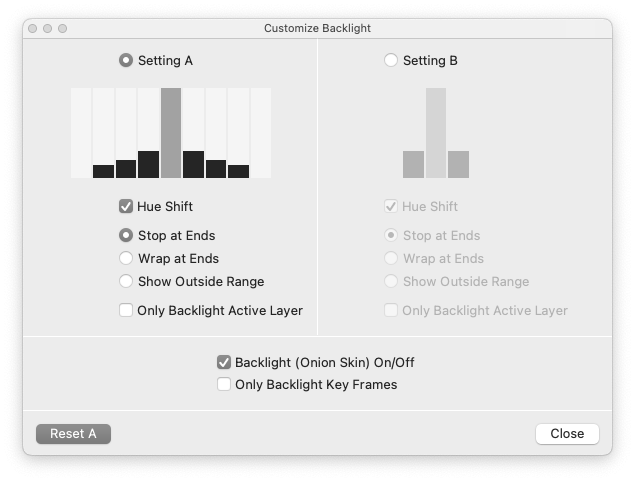 November 13, 2021 at 12:51 am #4075
November 13, 2021 at 12:51 am #4075 AnonymousInactive
AnonymousInactiveSorry my question wasn’t clear.
I want to have more than 3 frames.I want to set how many frames before and after.
Thanks.
November 13, 2021 at 6:53 pm #4082 NielsKeymaster
NielsKeymasterOh! OK 🙂
You can have up to 4 frames before and 4 frames after. See the columns in the screenshot above. You can drag those black parts up or down to increase or decrease the visibility of each of the backlit frames. If a column is all the way to the bottom, like +4/-4 in the above example, it will be turned off.
Does that answer your question?
Best,
NielsNovember 13, 2021 at 6:57 pm #4083 NielsKeymaster
NielsKeymasterCame to think of this feature – if that is what you meant: If you want to onionskin frames further away from your current frame, you can use the “Only Backlight Key Frames” option. Mark the frames you want to show in your onionskin as Key (by hitting K on each of them). Then you only see the Key frames even though they can be far apart.
Cheers,
NielsNovember 13, 2021 at 7:27 pm #4085 AnonymousInactive
AnonymousInactiveYes that was it. I want to see frames further away.
Great.
You must be logged in to reply to this topic.
