Forum Replies Created
-
In reply to: New version?
April 17, 2025 at 9:13 pm #7919 NielsKeymaster
NielsKeymasterYeah, sorry. We had to update several internal parts, which has taken some time. But it was great to get it done, so we keep being up to date with the latest software. Everything is good and we are coming along. We should be able to release it soon – during the month of May.
In reply to: Rough animation dialog test
April 9, 2025 at 9:54 pm #7876 NielsKeymaster
NielsKeymasterHere it is again, but visible in this post…
In reply to: Rough animation dialog test
April 9, 2025 at 9:52 pm #7875 NielsKeymaster
NielsKeymasterAgain, this really annoying forum software misbehaves. I only just now saw your post! I’m so sorry. I can’t wait to scrap this site!!
But about your animation – it’s brilliant. Thanks for showing it – and for your kind words – here, and on social media. Thank you!
In reply to: Unable to connect to license server TLS initialization failed
April 8, 2025 at 12:13 pm #7865 NielsKeymaster
NielsKeymasterHi again Jessai, I talked to Frederik 🙂 We did fix the issue, but it hasn’t been part of an official release yet, sorry. It will be included in the beta release, which is planned to go out in about a month (during May).
Best,
NielsIn reply to: Unable to connect to license server TLS initialization failed
April 8, 2025 at 6:56 am #7864 NielsKeymaster
NielsKeymasterYes, just go and download it! 😉
In reply to: Unable to connect to license server TLS initialization failed
April 5, 2025 at 10:33 pm #7862 NielsKeymaster
NielsKeymasterHi Jessai. It’s been a while now, so it’s not fresh in my memory. I do believe this issue was solved, but let me ask Frederik about it on monday and get back to you…
In reply to: I need to shrink.
March 28, 2025 at 12:01 pm #7837 NielsKeymaster
NielsKeymasterHi Sam, sorry for my slow response! For some reason your message didn’t pop up in my dashboard. Anyway…
Determining what resolution of your art/animation to go for – really depends on your projector. Any fairly modern projector will project in “HD”, which is 1920 x 1080 pixels.
Maybe the projector can go to a 4K output, if so you can go to 4K.
But actually I wouldn’t worry too much about the resolution, better to make sure it actually works with the projector, so I would go with 1920×1080 to be safe. Most people will not notice the difference in HD/4K anyway.
And by the way! A great thing to remember is that if you work in HD 1920×1080, after you are finished, you can always change your mind and export it in 4K later, thanks to the line rendering engine of Animation Paper you will get full crisp resolution with no degradation or blurring what so ever.
Good luck with your project and show!
Best,
NielsIn reply to: I can’t export the animation in mp4
March 20, 2025 at 9:02 am #7819 NielsKeymaster
NielsKeymasterIt’s done! Just emailed it to you. This should hopefully fix all your exporting problems! Enjoy 🙂
In reply to: I can’t export the animation in mp4
March 20, 2025 at 7:32 am #7818 NielsKeymaster
NielsKeymasterThanks! I got it 🙂
I’m waiting for the programmer to approve the build. I will send it to you as soon as possible. Hopefully later today. Sorry for the wait!
Best,
NielsIn reply to: I can’t export the animation in mp4
March 19, 2025 at 6:19 pm #7816 NielsKeymaster
NielsKeymasterOK, no worries. I’ll send you our latest internal version, that has all this corrected for all systems. Can you please email me? Then I can reply to you with this latest version. My email-address is the one you got your activation key from.
In reply to: I can’t export the animation in mp4
March 19, 2025 at 6:20 am #7814 NielsKeymaster
NielsKeymasterHi Beatriz, thanks for writing!
This is a known bug that manifested on some systems. It has been fixed a while ago. Are you using the latest version (Alpha 8.1)? (You can check by opening the About window.)
If not, you can download it here: https://animationpaper.com/download-pre-release/
If you do already have Alpha 8.1 and you still have the issue, please let me know, and I can help you further 🙂
Best,
NielsIn reply to: Cycle/loop Drawings
March 8, 2025 at 5:35 pm #7785 NielsKeymaster
NielsKeymasterIf you are using the “beyond last drawing” features, they are only about what to show after the layer ends (after the last drawing). If you set it to cycle, it will cycle the whole layer, i.e. all drawings in that layer.
If you want to cycle a particular sequence of drawings, you can shift-select the sequence of thumbs in the X-Sheet and hit @ (“Cycle Selected Drawings Once”). You can press @ a few times, if you need it to cycle a few times.
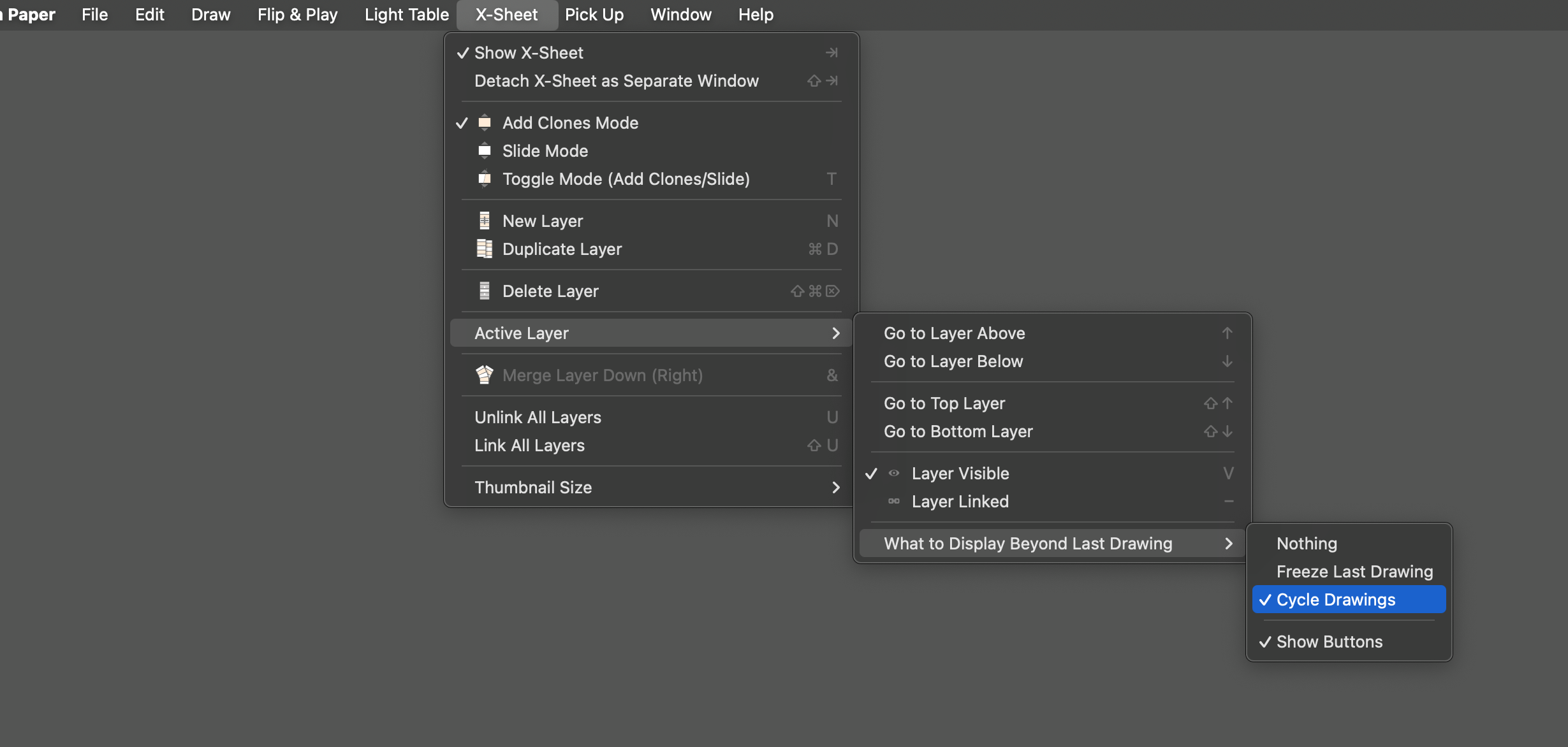
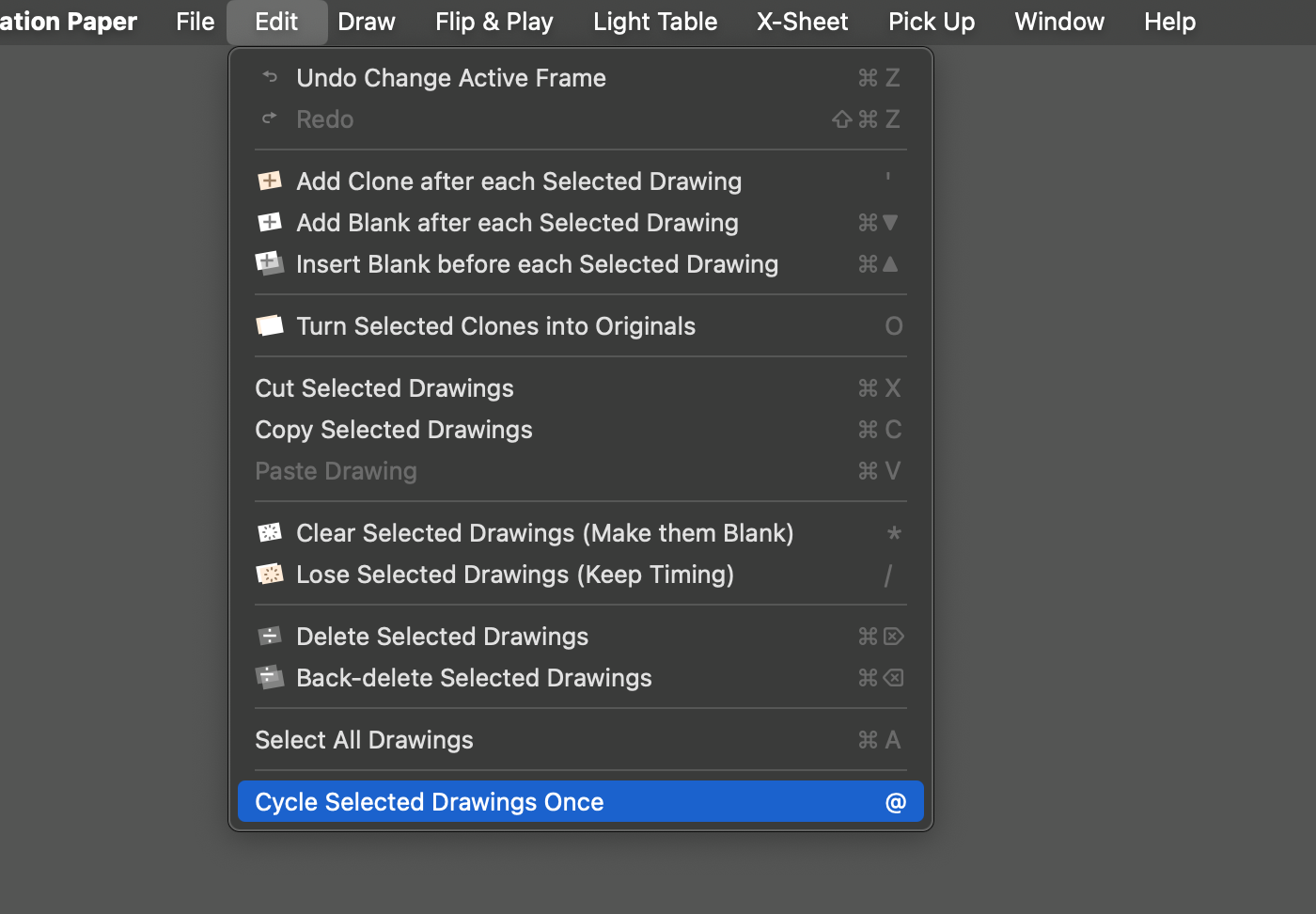
What! I just wanted to check this for my self and found a bug! If you select the last drawing first and then shift-select the first drawing (you get the sequence selected as intended) – however the selection goes away after the cycle command (so you need to select it again if you want to repeat the cycle command). If you select it first-then-last you keep the selection and you can press @ as many times as you like. 😀 We will fix…
In reply to: Mac OS – Old versions
March 5, 2025 at 8:18 am #7761 NielsKeymaster
NielsKeymasterLinks for the Mac a few versions back:
https://animationpaper.com/files/a5/AnimationPaper.dmg
https://animationpaper.com/files/a6/AnimationPaper.dmg
https://animationpaper.com/files/a7/AnimationPaper.dmg
https://animationpaper.com/files/a8/AnimationPaper.dmgThey are Alpha 5, 6, 7 and 8 respectively.
In reply to: Fast Zoom / quick close-up
February 28, 2025 at 8:31 am #7736 NielsKeymaster
NielsKeymasterHi Bahadir. Just wanted to mention, that this has now been implemented – and it works very well! Thanks. You’ll get it in the next release.
In reply to: I need to shrink.
February 20, 2025 at 6:56 pm #7710 NielsKeymaster
NielsKeymasterSure, best way is to just start with the correct resolution. If you are doing shorts for Youtube, I would use 1080×1920 i.e. a vertical “portrait” aspect. On other social media, like Instagram, you can go with square, like 1080×1080.
So when you start your projects, make sure to go to the menu File > New Scene… and type in the preferred resolution.
If you need to change resolution on existing animation you might have done in 16:9 horizontal “landscape” aspect, you can experiment with the options in Scene Settings.
I hope this helps?
