The Animation Paper Line Engine - and the Lasso problem
For those interested, this is about how Animation Paper works under the hood. Good to know.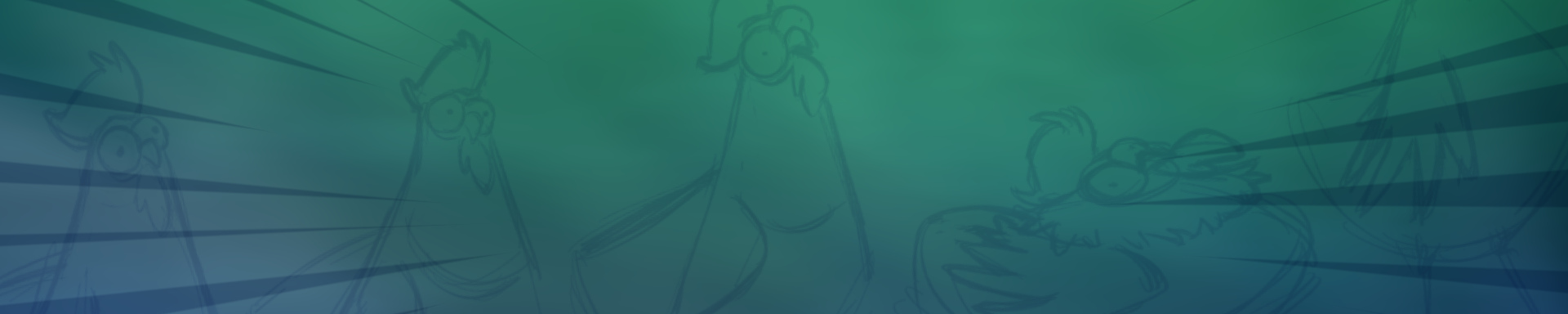
Quality Lines
[BEGIN ROSY SALES TALK]
When you draw in Animation Paper, using a pressure-sensitive pen, you instantly feel the super responsive line. It's smooth and curvy - yet fully controllable in every detail. It's clean and crisp - yet produces a rough and textured Pencil. And it's fast!
Everything about the Animation Paper line engine is specialised and designed for hand-drawn animation.
[END ROSY SALES TALK]
Animation Paper is deliberately designed to look and feel like a bitmap/raster kind of app. However, under the hood, our engine is actually kind of a hybrid - part vector, part bitmap, and therefore able to offer some really cool functionality. Functionality like speed, clever line stabilisation, bucket fill without “eating” part of your line, subtle line nudging, and more. The engine also enables you to draw, or stamp selections, partly or fully outside the frame. You can later select those outside parts and move them back into frame if needed.
Last but not least: You get resolution independency! All lines can be rotated and scaled infinitely without any degradation or blurring. Try it, if you haven't already. It’s almost magical!
Resolution independency also has the advantage of letting you work in one resolution and export in another - like animating in 2K, but later exporting everything in detailed 4K or even 8K.
But, there's a but
It's all great, BUT there's a drawback - it's about the Lasso (and Cutter). Most people will never even notice or experience this. But if you like to use the Lasso a lot, you need to know this: You cannot just keep lassoing parts of a drawing infinitely, i.e. lasso an area, stamp it down, lasso it again, stamp it again, lasso again, over and over. Data will build up in that specific drawing if you do that - which ultimately means that one drawing (frame) can take up way more memory than usual.
Luckily, the speed of the software will not suffer at all, when drawing, scrubbing/flipping and playing the animation, however, it can take several seconds to pick up another lasso'ed area after this build up.
The problematic drawing, with large amounts of data, can be copied to other drawings and this can make the problem spread and make your file size blow up.
Animation Paper is designed with traditional hand drawn animation in mind – rough sketching as a first pass. Keys and breakdowns or straight ahead. Then, refining passes, to tie down and clean up - until the finished result with inked frames.
Using the lasso is perfectly fine and great to adjust here and there, but if it is used a lot - you will know.
What to do
Such a problematic drawing is easily fixed by tracing it on to a new blank and then deleting it. Everything is then back to normal. Problem solved.
But there's an easier way: Collapse!
Animation Paper will detect if picking up a lassoed area takes more than 2 seconds. If it does, you'll get the opportunity to Collapse the drawing.
What it does, is collapsing all the internal vector and bitmap data - only in this particular drawing - to one simple bitmap (not the whole frame, other drawings or layers, only the current drawing). This means that advantages like super crisp scaling are limited, but it's not too bad - since, even though your drawing is not infinitely scalable anymore, Animation Paper keeps your drawing at double resolution internally, so you can still rotate and scale it quite freely - with great results. All new lines you might add to this drawing, after collapsing, will again be vector based and therefore fully scaleable. And the good news for Lasso-lovers... Lassoing is now not a problem at all.
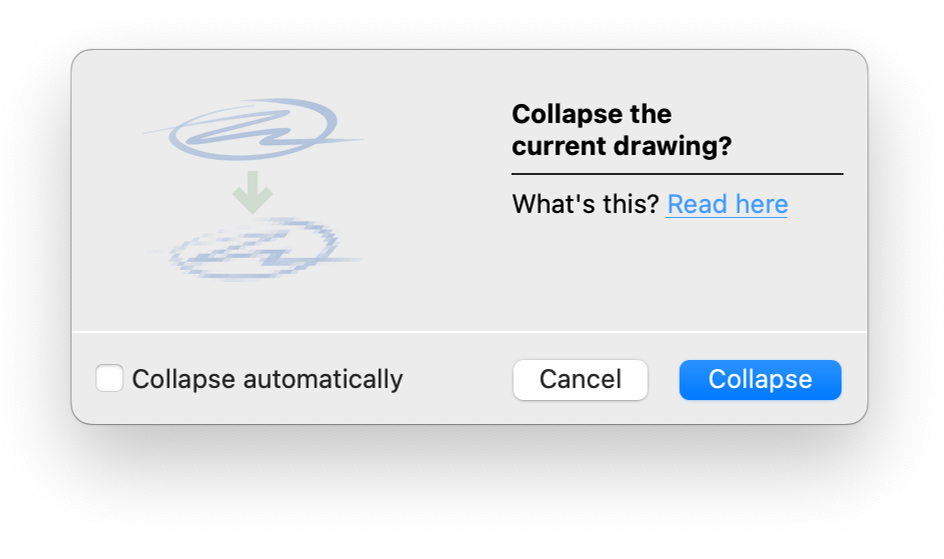
Phew! This got technical! Don't worry - you don't need to remember, or even understand, all this. What you need to do, is to draw, animate and have fun!
Resolution test
The below shows a test with some doodles. They are drawn using the Pencil (has texture) and the Marker (no texture).
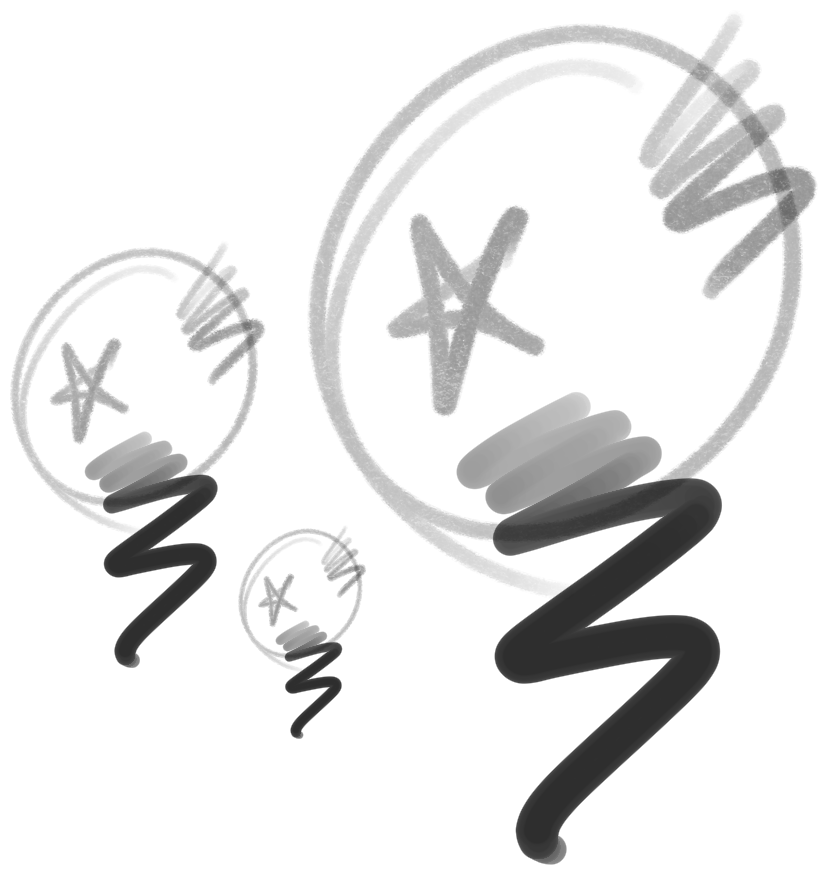
The small doodle in the middle is how it was drawn, in a corner of a 1K resolution frame - seen here at 100%. The middle sized one to the left is the exact same drawing, but scaled up to 2K (200%). And to the right, the large doodle, is again the same drawing - but scaled up to 4K (400%).
Each step shows how the drawing is automatically rendered, with a perfectly crisp and precise result.
