-
June 14, 2024 at 6:57 am #6717
 Katherine LeiterParticipant
Katherine LeiterParticipantHello! Been a while since using the program for a new project for fun and been running into a small problem with navigation
I’m working on a 16″ XP-Pen Display and Windows 10 64-bit, with the most recent version of the Alpha (v5.0 Alpha 8.1)
When I navigate the interface with my tablet stylus, all clickable functions on screen for brush selection or the x-sheet, shortcut keys at the tip of my stylus, and drawing with full pen pressure on the canvas, function as normal. But I cannot click any of the toolbar buttons at the top of the screen (File, Edit, Draw, ect). I have to keep switching to my mouse to click on those and only those. The tablet interacts fine with everything else in the program, but definitely slows down my workflow having to flip between the two over and over haha
Really fun to be using the program again besides that!
June 14, 2024 at 8:08 am #6718 NielsKeymaster
NielsKeymasterHi Katherine, thanks a lot for reporting this. I haven’t heard of this weird one before. But thank you very much for describing this in detail. I can imagine how irritating it must be. We’ll investigate!
To suggest something to you right now, you could learn the keyboard shortcuts of the most important menu items, so you at least don’t have to use the menu that often. Alternatively (or additionally) you can customise your Tool Bar or your two Speed Dials – to again have your most wanted (if not all) items easily reachable.
Anyway, thanks again for letting me know. I hope we will soon have a fix for this problem.
Best,
NielsJune 14, 2024 at 8:28 am #6719 NielsKeymaster
NielsKeymasterHi again Katherine,
I just did a few quick Google searches. It seems this problem is not necessarily Animation Paper related. Can you try disabling Windows Ink? From what I can read, this should fix the problem for you. You disable it from your Windows system settings.
How many drawbacks – if any – this introduces, I don’t know. Maybe you can just try it and see how well it works for you? Please let me know.
Thanks,
NielsJune 16, 2024 at 10:17 pm #6725 JalenR11Participant
JalenR11ParticipantHi, I was also experiencing the same issue. I am using an Xp Pen tablet that is the Deco Mini 7. In another post, I mentioned that when I tried to click on the menu options at the top of the program with the tablet, the drop down options did not appear like they should. However, when I used the touchpad, the menu options worked fine. I used the tablet before on the previous version of Animation Paper and the menu options worked fine, but with Alpha 8.1 they did not.
I recently reinstalled the program to see if anything changed but it still does not work properly.
June 17, 2024 at 2:20 am #6727 Katherine LeiterParticipant
Katherine LeiterParticipantJust seeing the responses to this now since my email notification for replies went to spam, definitely annoying so I’m glad I caught this!
It looks like I already have Windows Ink disabled in my current XP-Pen Settings for Animation Paper, as well as the other programs I regularly use. I’ve attached a screenshot of the setting screen it’d be on for this kind of tablet for context.
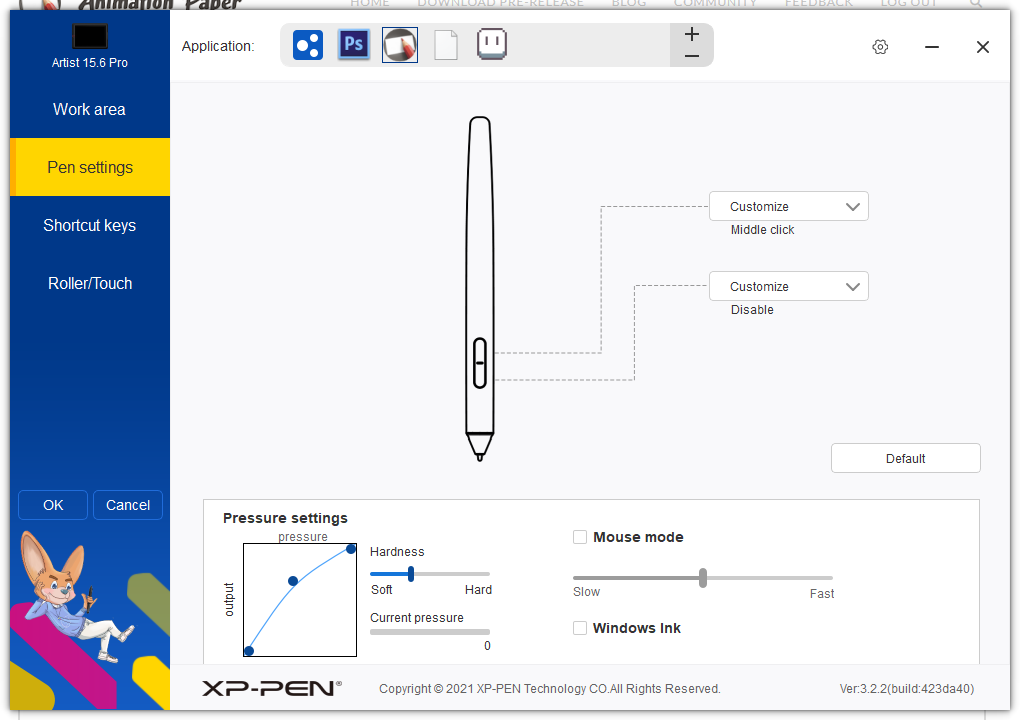 June 17, 2024 at 9:20 am #6729
June 17, 2024 at 9:20 am #6729 NielsKeymaster
NielsKeymasterThanks Katherine and Jalenr11 – we’ll keep investigating…
July 2, 2024 at 8:55 am #6766 MomomoParticipant
MomomoParticipantHello,
I am having the same issue with Wacom 13HD and window 11 pro 64-bit, windows ink is disable.
The toolbar menus do not appear when I click on them with the stylus, however it works when I use the mouse. It is strange because everything else works with the stylus.
July 2, 2024 at 12:28 pm #6771 NielsKeymaster
NielsKeymasterThanks for mentioning it Momomo! More data for us. Appreciated.
July 8, 2024 at 11:48 pm #6800 Devin ScheffelParticipant
Devin ScheffelParticipantHello, just wanted you to know I’m having this issue as well. I have a wacom intuos 4 tablet, windows 11, and I’m running Animation Paper 8.1.
It’s not too hard to work around though. Thank you!
August 26, 2024 at 2:35 pm #6990 Marc CaldwellParticipant
Marc CaldwellParticipantI have a XP-Pen Deco MW, and my pen gets items on the tool bar just fine (click the side button); although I do also use a standard mouse (better). Also, with XP-Pen, in order to reach the top of the screen, you must set up how much screen to access.
I’m loving Animation Paper more and more, the more I use it. It’s the closest I’ve come animating on paper the traditional way; and not getting in the way of the artist.
- This reply was modified 3 months, 2 weeks ago by Marc Caldwell.
August 26, 2024 at 8:33 pm #6995 NielsKeymaster
NielsKeymasterThanks a lot Marc!
Sorry, I’m a bit confused. 🙂 Are you saying that to get the menu items – is just a matter of set up? (I’m on Mac right now and can’t get to a PC – so I can’t test it my self).
I’m delighted to hear, you are loving Animation Paper more and more. Thanks for your kind words.
August 26, 2024 at 10:26 pm #7000 Marc CaldwellParticipant
Marc CaldwellParticipantYes Niels. If you don’t set the XP-Pen work area to “full area”, then you won’t be able to reach the Animation Paper menus. I’m using a Deco MW XP-Pen (same as below). I imagine this also applies to the Deco Mini 7.
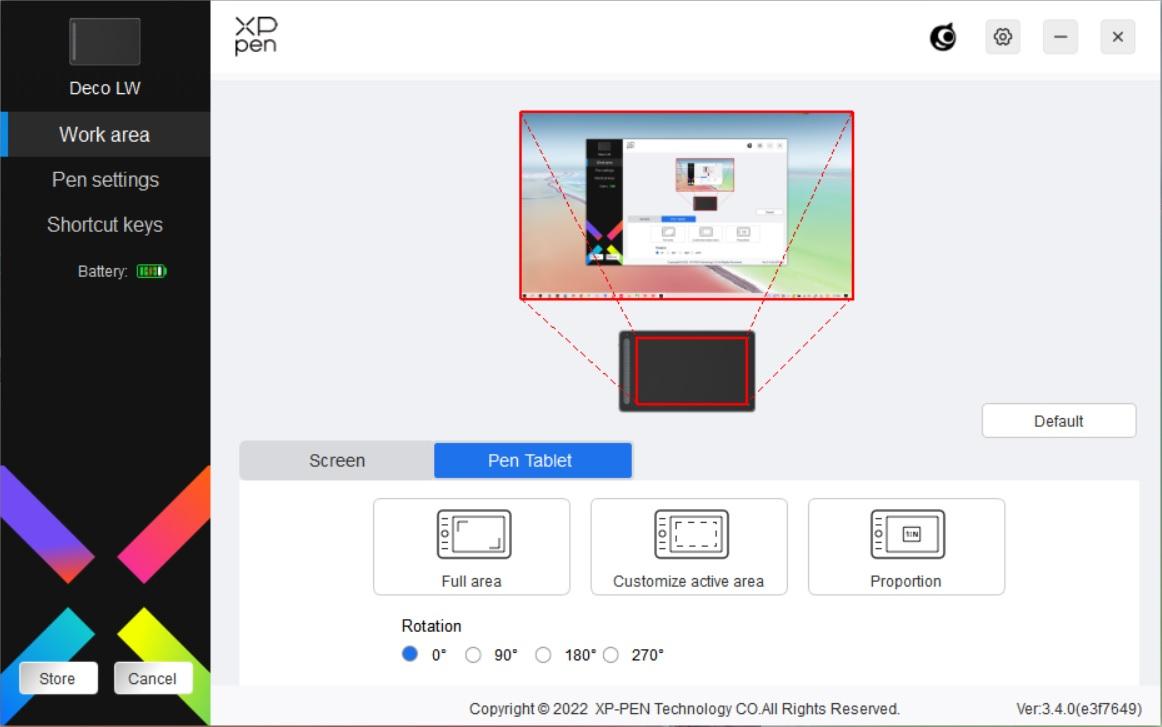
You must be logged in to reply to this topic.
