We are proud to announce... our very first version of Animation Paper for Linux!
Alpha 6 is free (like all our pre-release versions). They are the same on both PC, Mac and Linux. All up to date.
Most important new feature?
Customisable Tool Bar and Speed Dials!
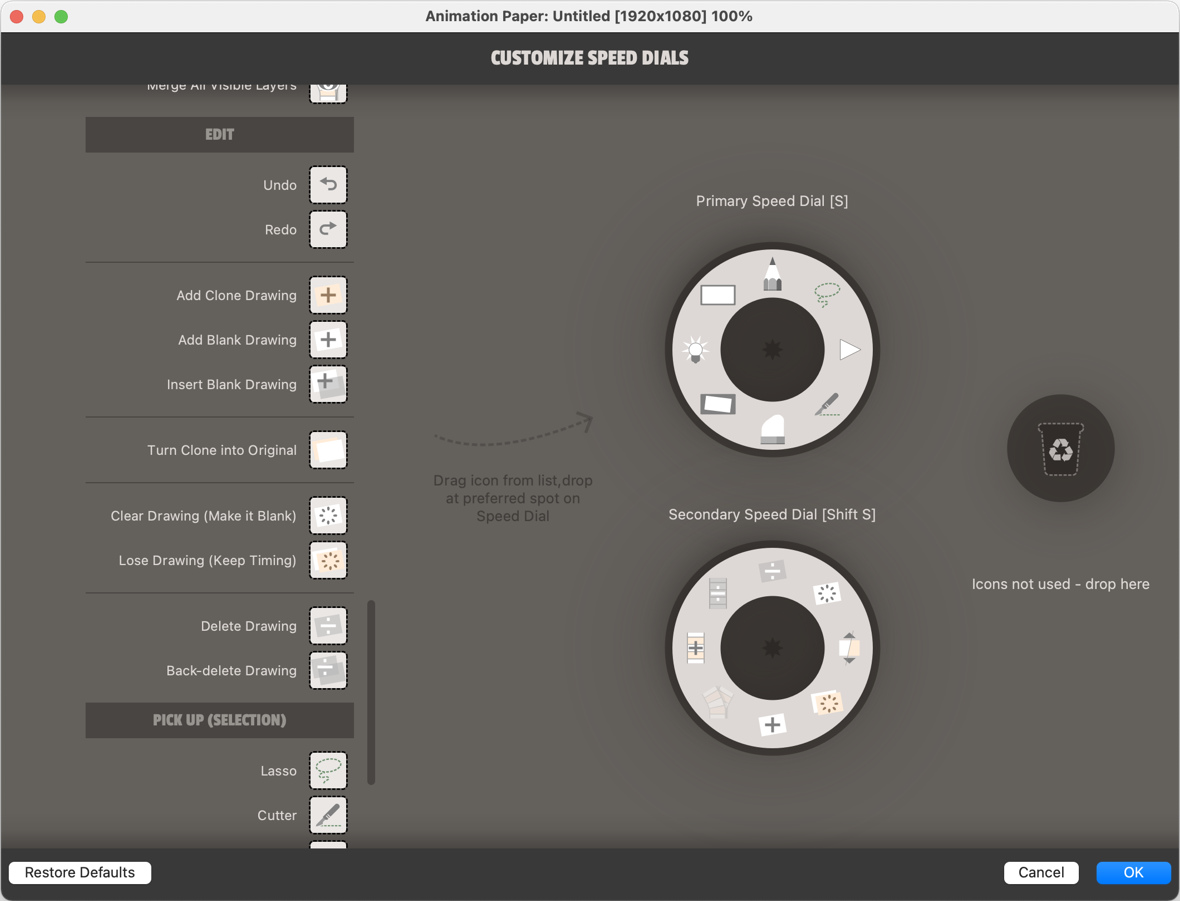
Here's the list of news with explanations:
User Configuration of Tool Bar and Speed Dials
This will speed up your workflow. Especially the Speed Dials are perfect for that. And now you can configure them to hold exactly the tools (icons) you use the most - or personally need handy at any time.
To configure, go to the menu Window > Customize Speed Dials... - or Window > Customize Tool Bar...
You'll get a scrollable list of all the tools available. Just drag the ones you need to the preferred spot in one of the Speed Dials or the Tool Bar. You can also reorganise the icons already there. If you want to get rid of an icon, just drop it in the recycle bin - you can always find the tool again in the list.
After configuring, you click OK, and then use your Speed Dial by holding S and moving your cursor up, down, left, right or diagonally to activate one of the icons with the green "rubber band". Once you get used to the Speed Dial and remember the position of your favourite tools, you can activate the needed tool very quickly, even without looking, with just a swipe in the right direction. The Second Speed Dial is on Shift S.
About the Tool Bar: It can hold up to 3 columns and 12 rows of icons. To better organise them into groups - use Spacers.
Expert Feature: Scrub Anywhere
We have added yet another method for flipping your frames. This works anywhere within the drawing area, so you have it handy while drawing. Just hold Shift and drag left/right or up/down to flip your frames - scrubbing backwards and forwards.
There's a small but important detail in this to know: After scrubbing, you lift up your pen and let go of Shift. AP will pop back at the frame you were working on. BUT if you release Shift first and then lift your pen, you will stay at the frame you scrubbed to.
Some animators may prefer to assign Shift to one of the pen or tablet buttons and be free from the keyboard.
Expert Feature: Return-Flip both directions
Return-Flip has been upgraded to allow for both directions. When you press Return (Enter) your frames are flipped backwards until you release Return and then flipped forward until it reaches the frame you came from (current frame). This resembles how traditional animators flipped back and forth with their fingers between the sheets of paper.
The new thing is this: Just after you released the Return-key and AP is flipping your frames forward towards your current frame, you can press and hold Return again - which will make flipping continue past your current frame until you release Return again. Then flipping returns backwards towards current frame. Again you can hold Return to keep going backwards, then forwards, then backwards, then forwards. You get the point. 😉
Once you get into the rhythm of this feature, you can intuitively check just a few frames or go longer. It will feel natural and easy.
Better visual feedback when adjusting pen settings
The cursor is now showing and highlighting your pen size and opacity setting as you adjust the minimum and maximum sliders. Much easier now to see what you get.
Updated more rough Pencil
Many of you have asked me to make the pencil more rough. More textured. So we did that. This also makes it differentiate more from the marker and brush. Remember, we do not yet have an actual brush system in AP, so this is a simple update of the build in default pencil.
Be aware that if you load AP files made with previous versions of Animation Paper, the pencil lines/drawings has to be re-rendered before the new look will appear. You can trigger a re-render by going to File > Scene Settings... and change the resolution (up or down, it doesn't matter), hit OK and wait for it to finish. Then go to Scene Settings again, and change it back to your original resolution and hit OK. No information will be lost, no degradation - but now your animation has been updated with the new rougher pencil look.
If you don't re-render, you will experience it happen anyway, if you draw over an old line and then undo - the old line will now update in the new more textured look within the bounding box of the undo. Looks funny. 🙂 Life of the Alpha tester!
See image example of old versus new pencil below.
Zoom in/out with Scroll Wheel
You are now able to use your mouse scroll wheel for zooming the view. This scroll wheel input can come from the physical sliders/wheels on your tablet too (where available).
Hold Scroll Wheel (aka Middle Mouse Button) for Hand Tool
Move your view (Hand Tool) by holding middle mouse button, or the corresponding button on your pen, and drag.
Speed Dial on Right Mouse Button
Hold right mouse button (or corresponding button on your pen) to access your primary Speed Dial. Get to the secondary Speed Dial with Shift.
Esc to drop Tool
A number of tools can now be exited back to drawing/erasing by simply hitting your Escape key (Esc).
Scroll View with Floating Selection
When moving your Floating Selection towards the sides of a zoomed in view, your drawing area will now auto-scroll.
Hold Space for Hand/Rotate/Zoom upgraded
As you know, you can hit Space to Play your animation. But Space has double functionality - so if you press and hold the Space bar, you get to the combined Hand/Rotate/Zoom tool after a short pause. Now, even if you are fast and start dragging to adjust the view before the interface was to appear, it will just work anyway. Smooth.
Lots of smaller fixes and improvements
We keep ironing out the little pumps you guys are finding. We want to find them all! Keep reporting!
And again: Linux Version!
We are just relieved and pleased with it. It's huge. I had to mention it once more. 😉
Go ahead - download now:
Those of you who are interested in the Linux version, please give it a good pounding! Report anything that's not working as expected. And please remember to save frequently, this is the first time it is tested outside our own test environment, so it might not be the most stable. Thank you!
About the new rougher, more textured, pencil. These are before and after images. Old pencil line on the left, new one on the right:


Alright. Now, happy Animating! Enjoy Alpha 6!
And always let me know what you think of Animation Paper.
Thanks,
Niels Krogh Mortensen


6 Comments on “Alpha 6 is now available – for Linux too!”
I was doing some spring cleaning on my Linux system hardware and software and decided to check in. And what did I find? Something AWESOME! As soon as I have some free time i’m going to play around with this!
Thanks guys!
Thanks Chris!
Apparently the DMG of Alpha 6 for Mac is incomplete or corrupted. Cannot open it.
Here is the message:
The following disk images couldn’t be opened
AnimationPaper.dmg Image not recognized
I’m using macOS Catalina 10.15.6
Just checked – and it works fine from here. Maybe there was a temporary problem with our server or something, but please try again. It should work now.
Thank you!
I look forward to continuing. I want to work with my students on this.